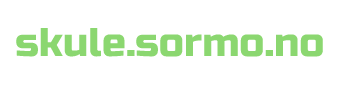Du sa:
how to install a 8T hard disk on centos9 streaming server
ChatGPT sa:
ChatGPT
Installing and setting up an 8TB hard disk on a CentOS Stream 9 server involves the following steps:
1. Physically Install the Disk
Power down the server.
Connect the 8TB hard drive to the server's motherboard using a SATA cable or another appropriate interface (e.g., NVMe or SAS).
Secure the drive in the drive bay or mounting slot.
Power up the server.
2. Verify Disk Detection
After booting into CentOS, check whether the system detects the new disk:
lsblk
Look for the new disk (e.g., sdb, sdc, etc.) in the output.
Alternatively, use fdisk to list available disks:
sudo fdisk -l
3. Partition the Disk
Use a partitioning tool like fdisk, gdisk, or parted to create partitions on the disk.
Using fdisk:
Launch fdisk:
sudo fdisk /dev/sdX
Replace sdX with the actual device name of your disk.
Create a new partition:
Press n to create a new partition.
Follow the prompts to define the partition size (use the entire disk or specify a size).
Write the changes:
Press w to write the changes and exit fdisk.
4. Format the Partition
Format the newly created partition with a suitable filesystem. For an 8TB drive, ext4 or xfs is a good choice.
sudo mkfs.ext4 /dev/sdX1
Or for xfs:
sudo mkfs.xfs /dev/sdX1
Replace sdX1 with the appropriate partition name.
5. Mount the Partition
Create a directory to use as a mount point:
sudo mkdir /mnt/data
Mount the partition:
sudo mount /dev/sdX1 /mnt/data
Verify the mount:
df -h
6. Persistent Mount on Reboot
To ensure the disk is mounted automatically after a reboot:
Get the UUID of the disk:
sudo blkid /dev/sdX1
Edit the /etc/fstab file:
sudo nano /etc/fstab
Add an entry like this:
UUID=<disk-uuid> /mnt/data ext4 defaults 0 2
Replace <disk-uuid> with the actual UUID and ext4 with the filesystem you used.
7. Test the Configuration
Test the /etc/fstab entry without rebooting:
sudo mount -a
If there are no errors, the configuration is correct.
8. Set Proper Permissions (Optional)
If the disk will be used by specific users or services, adjust permissions:
sudo chown -R <user>:<group> /mnt/data
sudo chmod -R 755 /mnt/data
Your 8TB hard disk is now installed, partitioned, formatted, and ready for use on CentOS Stream 9! Let me know if you encounter any issues.